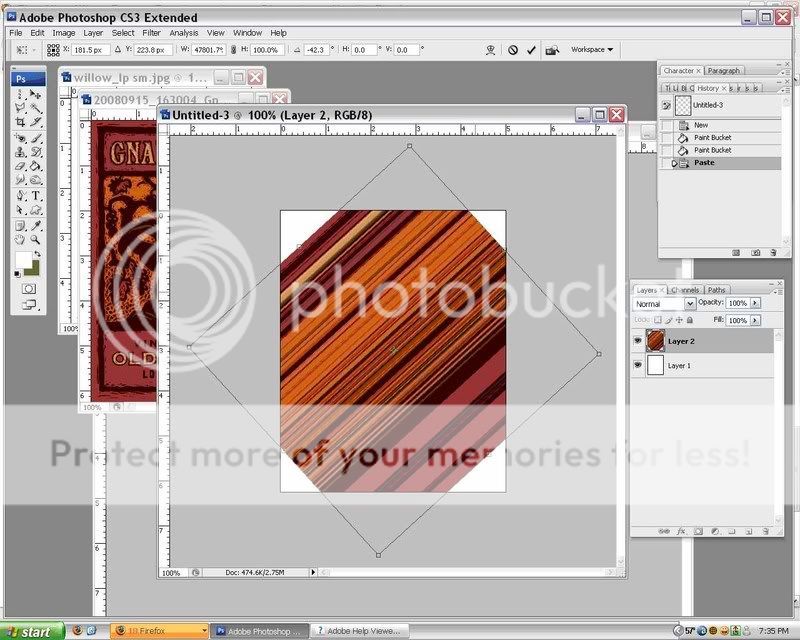Here's something I learned this weekend while fooling around. I thought this technique could make some interesting backgrounds for wine labels...hmm I'm thinking it could be used for text too!
Open up a photo or picture you like.
In the upper right of the Tools Palette there is the Rectangular Marquee tool. If you hold down the tiny little triangle in the lower right corner of that too you will get a drop down with other shapes. Choose the Single Column Marquee Tool and click inside your picture. It doesn't matter where.
Copy and past that selection into a new blank document. It will look like a very thin line.
Holding down the Ctrl key, press the letter T to transform your line. Pull on the side and corner boxes to stretch out the line so it looks the way you want.
Repeat that "paste" or take a new selection a couple more times rotating the layers after transforming them.
Leave the first layer at 100% opacity and each layer after about 25% less the the layer before. That way they will show through each other.
I started with a picture of a cool chair.

And 4 samples and layers later, I came up with this.
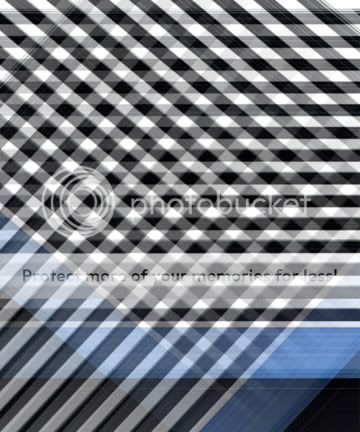
Here's what I came up with using the Google logo:
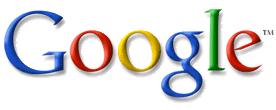

Hopefully this will inspire you! Enjoy!
Open up a photo or picture you like.
In the upper right of the Tools Palette there is the Rectangular Marquee tool. If you hold down the tiny little triangle in the lower right corner of that too you will get a drop down with other shapes. Choose the Single Column Marquee Tool and click inside your picture. It doesn't matter where.
Copy and past that selection into a new blank document. It will look like a very thin line.
Holding down the Ctrl key, press the letter T to transform your line. Pull on the side and corner boxes to stretch out the line so it looks the way you want.
Repeat that "paste" or take a new selection a couple more times rotating the layers after transforming them.
Leave the first layer at 100% opacity and each layer after about 25% less the the layer before. That way they will show through each other.
I started with a picture of a cool chair.

And 4 samples and layers later, I came up with this.
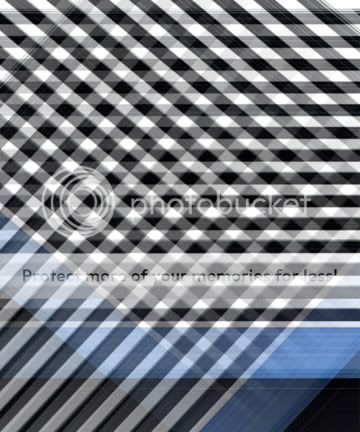
Here's what I came up with using the Google logo:
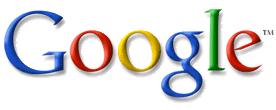

Hopefully this will inspire you! Enjoy!