Boatboy24
No longer a newbie, but still clueless.
OK, I've tried using the 8164 labels a couple times now and can't ever get the things to print without either leaving blank space along at least one of the edges, or cutting off part of the label (from resizing in an effort to eliminate the blank space). I've used the Avery template within Microsoft Word 2010 and have used the template right on the Avery site that creates PDF's (much worse than the Word version, by the way.
Has anyone had similar issues? Any tips or tricks you care to share? Maybe it's just my printer?
Extremely frustrated,
Jim
Has anyone had similar issues? Any tips or tricks you care to share? Maybe it's just my printer?
Extremely frustrated,
Jim