I am trying to play with it and get better at it, not complicated at all. Testing the Avery 8164 template for 6 labels per sheet.
When you import an image from your PC, the image size is very small, and I know the tool allows you to resize/stretch up/down and left/right.
However, it looks like my image gets distorted a bit and loosing image quality.
Is there a way to preserve the image quality?
I also tried and downloaded the template for MSWord, when I opened it I checked the table properties and it seems like the label size or each box is 3.75in wide x 3in high (according to table properties in MS Word).
I could be fine using the template in Word but can not seem to make the image take the whole label space, resizing in the box gets the image out of the boundaries of the box.
Thoughts??
.....
When you import an image from your PC, the image size is very small, and I know the tool allows you to resize/stretch up/down and left/right.
However, it looks like my image gets distorted a bit and loosing image quality.
Is there a way to preserve the image quality?
I also tried and downloaded the template for MSWord, when I opened it I checked the table properties and it seems like the label size or each box is 3.75in wide x 3in high (according to table properties in MS Word).
I could be fine using the template in Word but can not seem to make the image take the whole label space, resizing in the box gets the image out of the boundaries of the box.
Thoughts??
.....